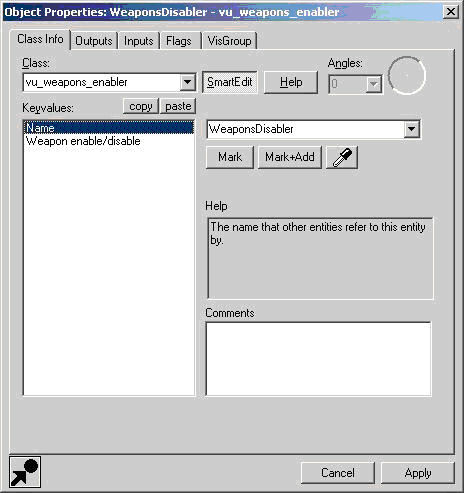hud_monitor.h:
#include "hudelement.h"
#include
class CHudMonitor : public CHudElement, public vgui::Panel
{
DECLARE_CLASS_SIMPLE(CHudMonitor, vgui::Panel);
public:
CHudMonitor(const char *pElementName);
void MsgFunc_HudMonitor( bf_read &msg);
void DrawPart(int iIndex, int x, int y, int x2, int y2);
void Init();
private:
static const int OFFSET = 10;
static const int PARTS_COUNT = 10;
int m_nTextureID[PARTS_COUNT];
int m_nBlinker[PARTS_COUNT];
bool m_nPartToDraw[PARTS_COUNT];
protected:
virtual void Paint();
};
hud_monitor.cpp:
#include "hud.h"
#include "cbase.h"
#include "hud_monitor.h"
#include "iclientmode.h"
#include "hud_macros.h"
#include "vgui_controls/controls.h"
#include "vgui/ISurface.h"
#include "tier0/memdbgon.h"
CHudMonitor::CHudMonitor(const char *pElementName) : CHudElement(pElementName), BaseClass(NULL, "HudMonitor")
{
vgui::Panel *pParent = g_pClientMode->GetViewport();
SetParent(pParent);
for (int i=0; i<11; i++) {
m_nTextureID[i] = vgui::surface()->CreateNewTextureID();
}
vgui::surface()->DrawSetTextureFile(m_nTextureID[1], "hud_monitor/p1", true, true);
vgui::surface()->DrawSetTextureFile(m_nTextureID[2], "hud_monitor/p2", true, true);
vgui::surface()->DrawSetTextureFile(m_nTextureID[3], "hud_monitor/p3", true, true);
vgui::surface()->DrawSetTextureFile(m_nTextureID[4], "hud_monitor/p4", true, true);
vgui::surface()->DrawSetTextureFile(m_nTextureID[5], "hud_monitor/p5", true, true);
vgui::surface()->DrawSetTextureFile(m_nTextureID[6], "hud_monitor/p6", true, true);
vgui::surface()->DrawSetTextureFile(m_nTextureID[7], "hud_monitor/p7", true, true);
vgui::surface()->DrawSetTextureFile(m_nTextureID[8], "hud_monitor/p8", true, true);
vgui::surface()->DrawSetTextureFile(m_nTextureID[9], "hud_monitor/p9", true, true);
SetHiddenBits(0);//HIDEHUD_PLAYERDEAD | HIDEHUD_NEEDSUIT);
};
DECLARE_HUDELEMENT(CHudMonitor);
DECLARE_HUD_MESSAGE( CHudMonitor, HudMonitor );
void CHudMonitor::Init() {
HOOK_HUD_MESSAGE(CHudMonitor, HudMonitor);
//At the start, there is always an empty hud
//Initially, draw nothing
for (int i=0; i 240
}
}
void CHudMonitor::MsgFunc_HudMonitor( bf_read &msg) {
int nMessage;
bool bDraw;
nMessage = msg.ReadByte();
bDraw = msg.ReadOneBit();
if (nMessage < 10 && nMessage > 0) { //1, 2, .., 9
if (bDraw) {
m_nPartToDraw[nMessage] = true;
m_nBlinker[nMessage] = 0;
} else {
m_nPartToDraw[nMessage] = false;
}
} else if (nMessage == 0) {
//Disable whole hud with SetHiddenBits(HIDEHUD_PLAYERDEAD | HIDEHUD_NEEDSUIT);
if (bDraw) {
//Show this HUD
SetHiddenBits(0);
} else {
//Hide HUD
//Put this HUD in the group of the HIDEHUD_VEHICLE_CROSSHAIR
//As soon as you turn this off in hl2mp_player, this one turns off as well
SetHiddenBits(HIDEHUD_VEHICLE_CROSSHAIR);
}
} else { //nMessage >= 10
//Handle other messages
}
}
void CHudMonitor::DrawPart(int iIndex, int x, int y, int x2, int y2) {
vgui::surface()->DrawSetTexture(m_nTextureID[iIndex]);
vgui::surface()->DrawTexturedRect(x, y, x2, y2);
if (m_nBlinker[iIndex] < 40) {
vgui::surface()->DrawSetColor(255, 255, 50, 50);
vgui::surface()->DrawFilledRect(x, y, x2, y2);
m_nBlinker[iIndex]++;
} else if (m_nBlinker[iIndex] < 80 ) {
m_nBlinker[iIndex]++;
} else if (m_nBlinker[iIndex] >= 80 && m_nBlinker[iIndex] < 120) {
vgui::surface()->DrawSetColor(255, 255, 50, 50);
vgui::surface()->DrawFilledRect(x, y, x2, y2);
m_nBlinker[iIndex]++;
} else if (m_nBlinker[iIndex] >= 120) {
//do nothing;
}
}
void CHudMonitor::Paint()
{
int nWide = this->GetWide();
int nTall = this->GetTall();
int x1, y1, x2, y2;
/* -----------
| 1 | 2 | 3 |
-----------
| 4 | 5 | 6 |
-----------
| 7 | 8 | 9 |
----------- */
x1 = x2 = y1 = y2 = 0;
for (int i=0; i 0) {
if (m_nPartToDraw[i]) {
DrawPart(i, x1, y1, x2, y2);
} else {
vgui::surface()->DrawSetColor(255, 255, 50, 50);
vgui::surface()->DrawOutlinedRect(x1, y1, x2, y2);
}
}
//Always draw background (wireframe of the whole picture)
//On top:
vgui::surface()->DrawSetColor(255, 255, 50, 50);
vgui::surface()->DrawOutlinedRect(OFFSET, OFFSET, nWide-OFFSET, nTall-OFFSET);
}
}
In util.cpp:
void UTIL_DoHudPicture( CBasePlayer *pToPlayer, int nMessage, bool bDraw )
{
CRecipientFilter filter;
if( pToPlayer )
{
filter.AddRecipient( pToPlayer );
}
else
{
filter.AddAllPlayers();
}
filter.MakeReliable();
UserMessageBegin( filter, "HudMonitor" );
WRITE_BYTE(nMessage);
WRITE_BOOL(bDraw);
MessageEnd();
}
Add to hl2_usermessages.cpp:
void RegisterUserMessages( void )
{
usermessages->Register( "Geiger", 1 );
usermessages->Register( "Train", 1 );
usermessages->Register( "HudText", -1 );
usermessages->Register( "SayText", -1 );
usermessages->Register( "TextMsg", -1 );
usermessages->Register( "HudMsg", -1 );
usermessages->Register( "HudMonitor", -1 ); //Add this one <--
...
...